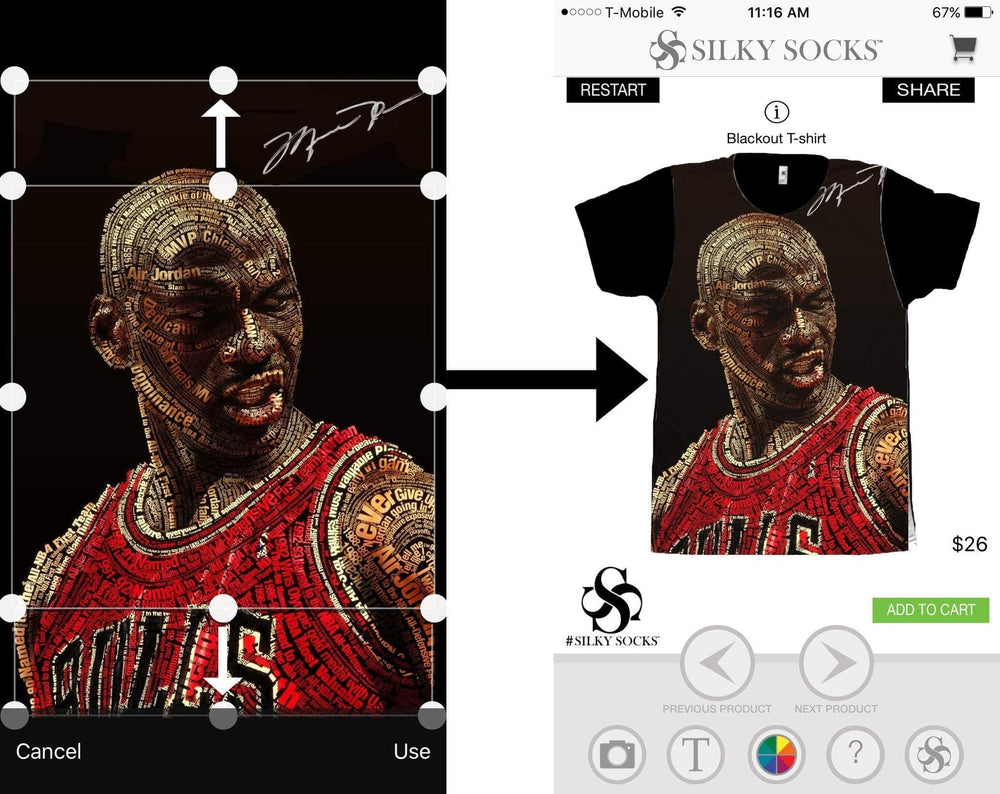
Looking to create your own t-shirt? Look No Further! Our brand may be SilkySocks but you will get that same Silky feel from one of our Custom Sublimation T-Shirts created through the Silky Socks App!
Once you have downloaded the App from either the Google Play Store or the App Store, open the app and use the arrows to toggle to the either the Tank Top, Full Print Shirt or Black Out Shirt. Be sure to preview each style of customizable shirts by tapping the ![]() button at the top of your screen. *Note the Black Out Shirt will have a black back while the Full Print Shirt will have a white back!
button at the top of your screen. *Note the Black Out Shirt will have a black back while the Full Print Shirt will have a white back!
Next, click on the ![]() button which allows you to choose an image you want from your photo library. When choosing an image be sure it is high quality! ** PRO TIP: If you are searching Google for an image choose "Search Tools → Size → Large". While an image may look fine on your mobile device, it may not be high quality enough to expand to a 40-inch wide shirt.
button which allows you to choose an image you want from your photo library. When choosing an image be sure it is high quality! ** PRO TIP: If you are searching Google for an image choose "Search Tools → Size → Large". While an image may look fine on your mobile device, it may not be high quality enough to expand to a 40-inch wide shirt.
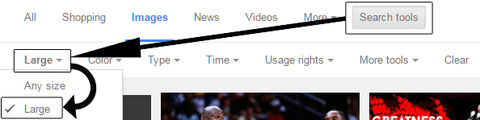
Change the dimension of your image by touching and dragging an edge of the bounding box in the direction of your choice. When you are comfortable with your selection, press "Use" to start putting the finishing touches on your custom sublimation shirt or tank top!
After clicking "Use" you should be at the main design screen. You can drag your image with one finger or expand/shrink your image using two fingers. If you have any white area left on your design, touch the color wheel ![]() to bring up the color pallet and choose the color you want. When finished touch the add to cart and check out! It's that easy!
to bring up the color pallet and choose the color you want. When finished touch the add to cart and check out! It's that easy!
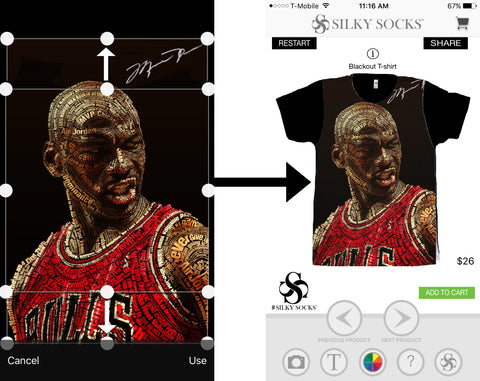


Comments
asvadv
https://www.zeffy.com/en-US/ticketing/8f4dd357-f3c5-44bf-a782-295aa1b2b140
https://www.zeffy.com/en-US/ticketing/e4858b55-1320-4c3c-88e8-0872d70d54d8
https://www.zeffy.com/es-US/ticketing/39e1d01f-a472-4682-9ea6-8bf9406fc1f1
https://www.zeffy.com/en-US/ticketing/8fe49a1c-18d3-4289-88b8-b90c67494e4f
https://www.zeffy.com/en-US/ticketing/36762218-0832-43a8-99c4-ef894bd7e638
https://www.zeffy.com/es-US/ticketing/8f840040-1348-47e7-bc9f-be22c4e81ea8
https://www.zeffy.com/en-US/ticketing/de1488a6-b6a1-4587-9805-b9f22d3c218b
https://www.zeffy.com/es-US/ticketing/7a1ac639-17b6-46dc-b5c0-ac31edf7a637
https://www.zeffy.com/es-US/ticketing/51ff20fc-ade4-41f3-919d-388f3f6ca098
https://www.zeffy.com/es-US/ticketing/203bea0e-832b-4222-9b24-d182fcbe4d15
https://www.zeffy.com/es-US/ticketing/d5df8578-aade-4749-b81d-920bf32810eb
https://www.zeffy.com/es-US/ticketing/d8f289db-222e-43d2-a9fa-8884ea95f102
https://www.zeffy.com/es-US/ticketing/28a1f9bf-72c1-43ee-8797-f2a3b1e47512
https://www.zeffy.com/es-US/ticketing/00ae1f16-ff63-4aa8-b4f7-5e38e998f725
https://www.zeffy.com/es-US/ticketing/bc06e6c9-91df-4b4b-9b7d-1302a0298eb9
https://www.zeffy.com/es-US/ticketing/f60d4368-9a2a-4ec4-8b23-d377bce9f5d0
https://www.zeffy.com/es-US/ticketing/875138c2-c285-4ed7-b5f2-3533ce4e7825
https://www.zeffy.com/es-US/ticketing/fd778cde-31a2-470e-8bec-f8073c69ca40
https://www.zeffy.com/es-US/ticketing/7c55d408-14a8-4e68-b489-0997568b7f4e
https://www.zeffy.com/es-US/ticketing/c14e842b-83af-414c-a67f-5756fe2f8e7d
https://www.zeffy.com/es-US/ticketing/9fb68d41-4027-465c-b6c7-53158c40feab
https://www.zeffy.com/es-US/ticketing/0a674fce-1fc3-4dd1-92bd-4eb3458302e5
https://www.zeffy.com/es-US/ticketing/e047a72c-3091-4537-912f-b7b4e15356b0
https://www.zeffy.com/es-US/ticketing/25604bbd-9e18-49df-8d65-ffa66f214fea
https://www.zeffy.com/es-US/ticketing/ed969580-88e8-4012-bd8d-6c05181f5b4f
https://www.zeffy.com/es-US/ticketing/aafe7b77-b690-43bd-8305-636f27029f07
https://www.zeffy.com/es-US/ticketing/b0d48946-03f0-409e-a317-8a5c573358f6
https://www.zeffy.com/es-US/ticketing/7b000009-3711-4ff7-8fa6-8ab379172dc0
https://www.zeffy.com/es-US/ticketing/e07490d1-5b85-492d-a350-00606d38667d
https://www.zeffy.com/es-US/ticketing/d04526de-3c30-4a7a-9450-3e8e8e442425
https://www.zeffy.com/en-US/ticketing/f0599dc0-2fcb-43ce-8b02-9e4d7e376ac9
https://www.zeffy.com/en-US/ticketing/55279fc8-10d5-49f3-b8c1-bc2f8286f3cb
https://www.zeffy.com/en-US/ticketing/ab093041-36db-4971-8aaa-d79bae218f48
https://www.zeffy.com/en-US/ticketing/d756755d-d827-4620-9b61-bc3e54360d82
https://www.zeffy.com/en-US/ticketing/c5992553-3bdb-4de4-a551-03ca950fd549
https://www.zeffy.com/en-US/ticketing/1fc0c68a-28cd-49fe-82b1-5e197dc0e565
https://www.zeffy.com/en-US/ticketing/be486b22-c5b8-41e9-b25b-3c79a34d5820
https://www.zeffy.com/en-US/ticketing/1ac2da51-d20d-41f8-8dcb-4039b5991ec5
https://www.zeffy.com/en-US/ticketing/418bc734-ed1a-46c5-a57b-e3258c6484ce
https://www.zeffy.com/en-US/ticketing/aa8ea792-2d16-491f-9934-90fa8945eb44
https://www.zeffy.com/en-US/ticketing/d79786d9-7598-4222-ba28-4eaad72d1391
https://www.zeffy.com/en-US/ticketing/0c9dd23f-72ee-4884-9a0e-f5df0acc454a
https://www.zeffy.com/en-US/ticketing/f1951f73-0e41-4039-9032-a970f92ba00d
https://www.zeffy.com/en-US/ticketing/76cae1e9-4855-4cfc-b303-9e0817115bd2
https://www.zeffy.com/en-US/ticketing/3511eef7-bfe9-455b-acfe-b8e544aef680
https://www.zeffy.com/en-US/ticketing/c122bff4-a4c1-4fa0-adc9-80a8cff156a0
https://www.justgiving.com/page/transformers-streamingita-in-altadefinizione
https://www.justgiving.com/page/openload-transformers-ilrisveglio-filmecompletoitaaa
https://www.justgiving.com/page/transformers-ilrisveglio-streamingfilm-senzalimiti
https://www.justgiving.com/page/transformers-ilrisveglio-streamingita-inaltadefinizione
https://www.justgiving.com/page/senzalimiti-transformersil-risveglio-filmcompleto-ita
https://www.justgiving.com/page/streamcloud-transformers-il-risveglio-in-altadefinizione
https://www.justcast.com/shows/transformers-rise-of-the-beasts-fr-streaming-vf-complet-2023-gratuit-hd/audioposts/1430401
https://www.justcast.com/shows/telecharger-voir-transformers-rise-of-the-beasts-fr-streaming-vf-complet-2023-gratuit-hd/audioposts/1430402
https://www.justcast.com/shows/assistir-filme-homem-aranha-atraves-do-aranhaverso-completo-online-dublado-em-portugues/audioposts/1430394
https://www.justcast.com/shows/assistir-transformers-o-despertar-das-feras-online-dublado-e-legendado-md/audioposts/1430397
https://loop.frontiersin.org/people/2340986/bio
https://www.kikyus.net/t16490-topic#17868
https://www.bitsdujour.com/profiles/d4pS42
https://stoneforce.copiny.com/idea/details/id/121871
https://click4r.com/posts/g/10113777/
https://writer.dek-d.com/dek-d/writer/view.php?id=2497776
https://cs.astronomy.com/members/claraa/default.aspx
https://homment.com/aMYrJJJivqxPv99MxLJ4
https://fnote.net/notes/XjLx8S
https://community.qualistery.com/profile/hakirja/
https://my.mamul.am/am/post/154753
https://9jabooks.com/post-12663?new=true
https://start.me/p/BnQljb/watch-97-minutes-free-at-home-streaming-online
https://www.bankier.pl/forum/temat_ewtwetwetwetwgsg,60932615.html
https://tinhte.vn/thread/watch-97-minutes-2023-fullmovie-free-online-on-123movies.3679747/
https://www.adflyforum.com/viewtopic.php?f=23&t=126005
https://te.legra.ph/WATCH-97-Minutes-2023-FULLMOVIE-FREE-ONLINE-ON-123MOVIES-06-09
https://argueanything.com/thread/watch-us-97-minutes-2023-fullmovie-online-free-on-123movies/
https://graph.org/Heres-Where-to-Watch-and-Stream-the-New-97-Minutes-Movie-Online-2023-06-09
https://open.firstory.me/user/clioi9x7b050n01vmbbns7wt8
http://phillipsservices.net/UserProfile/tabid/43/userId/195029/Default.aspx
http://snaplant.com/question/watch-97-minutes-2023-fullmovie-free-online-on-123movies/
http://www.tron-sector.com/forums/default.aspx?a=top&id=495435
http://genethicsforum.ning.com/forum/creation-of-a-genethics-resource
https://searchtech.fogbugz.com/default.asp?Suggestions.1.156274.0
https://www.kaskus.co.id/post/648317fb41a31c4a4d620013#post648317fb41a31c4a4d620013
https://wphuntrz.com/d/5391-123movies-free-97-minutes-fullmovie-online-2023-streaming-at-home-at-1080p
https://watch-97minutes-fullmovieonline-free.blogspot.com/2023/06/97-minutes-2023-online-fullmovie-free.html
https://disney-thelitle-mermaid-fullmovie-online.hashnode.dev/watch-online-free-is-97-minutes-movie-streaming-at-home
https://thetaxtalk.com/questions/question/watch-97-minutes-2023-fullmovie-free-online-on-123movies/
https://demo.evolutionscript.com/forum/topic/7898-Watch-97-Minutes-Free-At-Home-Streaming-Online-on-123movies
https://tupy.ac.th/question/123movies-free-97-minutes-fullmovie-online-%e3%80%902023%e3%80%91-streaming-at-home-1080p/
https://party.biz/forums/topic/629855/97-minutes-2023-online-fullmovie-free-english-subbed/view/post_id/1302189
https://www.3-yaek.go.th/question/watch-97-minutes-2023-fullmovie-online-free-on-123movies/
https://blogfreely.net/transformers-rise-of-the-beasts-2023/watch-97-minutes-online-is-free-97-minutes-online-full-movie-which-includes
https://learn.acloud.guru/profile/transformers-riseofthe-beasts?ga=2.66488302.1902279781.1686312467-1391922460.1686203413
https://www.wdso.at/home/downloads/index.php?page=UserGuestbook&userID=1&entryID=588523&s=836cfd236c9ca5ac60cf84121ff379d129d5fa67#entry588523
https://www.tourette.at/forum/index.php?page=UserGuestbook&userID=60&entryID=49360#entry49360
https://www.carforums.com/forums/topic/286221-watch-us-97-minutes-2023-fullmovie-online-free-on-123movies/
http://www.wmhelp.cz/html/modules.php?name=Forums&file=viewtopic&p=58780#58780
https://97minutes-fullmovie-online.blogpayz.com/20204276/here-s-where-to-watch-and-stream-the-new-97-minutes-movie-online-2023
https://news.atmovies.org/2023/06/09/watch-us-97-minutes-2023-fullmovie-online-free-on-123movies/
https://azahraoura.ka-blogs.com/72766090/watch-online-free-is-97-minutes-movie-streaming-at-home
https://www.theaireview.org/group/tair-labs-launch-in-soweto/discussion/bd284538-95c2-437f-9c77-2bce4aae5f43
https://www.eagleportland.com/group/mysite-231-group/discussion/24150663-3501-484a-a5ba-0f00379e8ce4
https://www.integritymatterscos.org/group/my-site-1-group/discussion/5c90e17c-21d7-4bd8-a923-f40b16c13c12
https://www.artcentretheatre.com/group/artcentretheatre-group/discussion/51b417b5-6555-404a-a48c-87aeb863cdba
https://www.healthavenuecupping.com/group/health-avenue-group/discussion/148a33aa-5077-4a6c-b66f-bc8674832350
https://www.detransawareness.org/group/mysite-231-group/discussion/41aeab47-6b6d-4358-a06e-b5863eb39afc
https://tempel.in/view/5165c76b
https://pastelink.net/i1euh9xt
https://pastebin.com/Km5fqQeY
https://snippet.host/guisdc
https://controlc.com/5673d0ac
https://rentry.co/235235235
https://etextpad.com/iq3kwupwhh
https://jsitor.com/hh7-kCSBeb
https://textbin.net/1sffhnnnul
https://ctftime.org/team/232151
https://paste.toolforge.org/view/85ea4425
https://pro.pasteshr.in/cyralfhohb
https://theamberpost.com/post/watch-online-free-is-97-minutes-2023-movie-streaming-at-home
June 09, 2023
asvadvasvas
https://orcid.org/0009-0002-2668-0414
https://orcid.org/0009-0005-4470-1276
https://orcid.org/0009-0000-7668-2763
https://orcid.org/0009-0002-4146-332X
https://orcid.org/0009-0002-8154-2989
https://www.zeffy.com/es-US/ticketing/49bd9717-e24b-423f-8c87-e0032635edd8
https://www.zeffy.com/es-US/ticketing/9b31f185-1d8b-49d9-af9b-e73204815f60
https://www.zeffy.com/es-US/ticketing/9819baec-99fe-4503-85b1-d1ac05780792
https://www.zeffy.com/es-US/ticketing/4de94387-bcc3-4dcc-945d-56b193f2e481
https://www.zeffy.com/es-US/ticketing/3e41f4b7-b0b3-44ee-b047-0475c2e289d3
https://www.zeffy.com/es-US/ticketing/feb2a6a9-8a75-426e-8935-6a5b16d53940
https://www.zeffy.com/en-US/ticketing/44a09feb-7cb4-438e-b008-60cf4ab4a3c0
https://www.zeffy.com/en-US/ticketing/9664de33-7d71-4ad4-aef8-b57ce8b7f22d
https://www.zeffy.com/en-US/ticketing/269aa7e2-331e-4695-b1c6-525caac14462
https://www.zeffy.com/en-US/ticketing/fb98678f-c1aa-4606-bfdc-1ab17567cf22
https://www.zeffy.com/en-US/ticketing/932bf34a-b3f1-41ac-9fdc-e05c56c8c58d
https://www.zeffy.com/en-US/ticketing/a8557e38-1598-45a1-af25-134d1f9f4bff
https://www.zeffy.com/en-US/ticketing/8d4472ab-4258-4773-8e9d-867d09e90772
https://www.zeffy.com/en-US/ticketing/63a03dcc-3265-4513-96f2-90424ee339a6
https://www.zeffy.com/en-US/ticketing/c90baae1-3ccb-4c3e-a6c3-aee19f9671ec
https://www.zeffy.com/en-US/ticketing/3ae31780-1bd2-416f-b88b-0571f6109c92
https://www.zeffy.com/en-US/ticketing/47b4421a-75b7-4403-a156-fc5dd1cd05a5
https://www.zeffy.com/en-US/ticketing/3e32093a-bcce-4422-97ce-9179f8b6b6f8
https://www.zeffy.com/en-US/ticketing/3e32093a-bcce-4422-97ce-9179f8b6b6f8
https://www.zeffy.com/en-US/ticketing/357d021d-2655-4ef4-9405-21d58141e31d
https://www.zeffy.com/en-US/ticketing/cfd707e4-69e5-401a-9c48-477b21c94fff
https://www.zeffy.com/en-US/ticketing/474c3817-6adb-40b9-9cfc-1293fa1388f0
https://www.zeffy.com/en-US/ticketing/e47e7f79-3aea-4351-89c8-b9397cffb6f2
https://www.zeffy.com/en-US/ticketing/33c24659-3629-4246-bfb5-ad8d29e02a0e
https://www.zeffy.com/en-US/ticketing/1ef4027f-5276-4793-a8d5-d6934b766629
https://www.zeffy.com/en-US/ticketing/b0b43105-5f71-43d3-ab74-2605e58b9de7
https://www.zeffy.com/en-US/ticketing/e1e0aaca-a338-48ff-b634-1a607e418097
https://www.zeffy.com/en-US/ticketing/b5c6b478-66fd-4f0d-83d0-f3cf2e08274d
https://www.zeffy.com/en-US/ticketing/6e77069f-d6a5-40c4-b6be-9ee23a95dbff
https://www.zeffy.com/en-US/ticketing/058eee1f-7d3b-4c2e-83b9-5b4559d69504
https://www.zeffy.com/en-US/ticketing/b8a7ac49-ebf3-4332-8927-8c7bb1af7fa0
https://www.zeffy.com/en-US/ticketing/c9d89e43-e102-4cde-8f81-1942d37c2ef3
https://sketchfab.com/Transformers-eldespertar
https://sketchfab.com/3d-models/transformers-rise-of-the-beasts-pelicula-online-303e9586ef724b25b4f877706cf7e6ad
https://sketchfab.com/3d-models/transformers-el-despertar-online-espanol-e40f729bb47242f08fbaa08e54a3c5d7
https://sketchfab.com/3d-models/ver-pelis-transformers-el-despertar-pelicula-e65f2f6472a04a0490e0da2e4ebbafc2
https://sketchfab.com/3d-models/voir-transformers-rise-of-the-beasts-vfcomplet-3237096228e84984a655da7379291222
https://sketchfab.com/3d-models/voir-film-transformers-rise-of-the-beasts-vf-0f96a91494b040bd889eae48762af595
https://sketchfab.com/3d-models/streaming-transformersrise-of-the-beasts-fr-5d7c4635f9394d0d9935d89bbe282627
https://sketchfab.com/3d-models/filme-completo-transformers-il-risveglio-ita-3e3f80fa4b5044789e66215449debb7d
https://sketchfab.com/3d-models/vezi-transformers-rise-of-the-beasts-film-05550323d53b46d09cd55e521e29a441
https://sketchfab.com/3d-models/transformers-probuzeni-monster-cely-film-cz-930bc5ba6af845329592baf14531ff48
https://sketchfab.com/3d-models/stream-transformers-aufstieg-der-bestien-film-8ed5eb4a4bb14201985d1de876b0f434
https://www.bitsdujour.com/profiles/d4pS42
https://stoneforce.copiny.com/idea/details/id/121614
https://my.mamul.am/en/post/152633
https://www.kikyus.net/t16451-topic#17829
https://writeablog.net/p5hcf64c3p
https://9jabooks.com/post-12615?new=true
https://fnote.net/notes/9ZWChD
https://homment.com/Ba2w9ddUoEdSTDWL6WCe
https://start.me/w/nBGarL
https://click4r.com/posts/g/10091629/
https://writer.dek-d.com/dek-d/writer/view.php?id=2497564
https://www.adflyforum.com/viewtopic.php?f=21&t=125507
http://www.wmhelp.cz/html/modules.php?name=Forums&file=viewtopic&p=58706#58706
https://community.qualistery.com/profile/hakirja/
https://open.firstory.me/user/climowoyo02bi01vmfpbw9tji
https://www.bankier.pl/forum/temat_asvasvasvavascascasvasv,60919553.html
https://www.kaskus.co.id/post/6481718383e393766e54c4d2#post6481718383e393766e54c4d2
https://blogfreely.net/transformers-rise-of-the-beasts-2023/orcid-org-0009-0002-2668-0414
http://phillipsservices.net/UserProfile/tabid/43/userId/195029/Default.aspx
https://cs.astronomy.com/members/claraa/default.aspx
https://searchtech.fogbugz.com/default.asp?Suggestions.1.154386.0
https://te.legra.ph/Transformers-Rise-of-the-Beasts-2023-Online-FULLMovie-Free-English-Subbed-06-08-2
https://argueanything.com/thread/watch-online-free-is-transformers-rise-of-the-beasts-movie-streaming-at-home/
https://www.tourette.at/forum_/index.php?page=UserGuestbook&userID=60&entryID=49311#entry49311
https://learn.acloud.guru/profile/transformers-riseofthe-beasts?ga=2.265778887.99182349.1686203416-1391922460.1686203413
https://graph.org/Transformers-Rise-of-the-Beasts-2023-Online-FULLMovie-Free-English-Subbed-06-08
https://transformers-fullmovieonline.blogspot.com/2023/06/watch-online-free-is-transformers-rise.html
https://www.carforums.com/forums/topic/284739-transformers-rise-of-the-beasts-2023-online-fullmovie-free-english-subbed/
https://azahraoura.ka-blogs.com/72732711/watch-online-free-is-transformers-rise-of-the-beasts-movie-streaming-at-home
http://www.tron-sector.com/forums/default.aspx?a=top&id=495427
https://tupy.ac.th/question/watch-transformers-rise-of-the-beasts-2023-fullmovie-free-online-on/
https://wphuntrz.com/d/5058-transformers-rise-of-the-beasts-2023-fullmovie-online-free-on-123movies
https://plaza.rakuten.co.jp/sensamoviesja/diary/202306080000/
https://www.blackhatworld.com/seo/123movies-watch-transformers-rise-of-the-beasts-full-movie-online-2023-streaming-at-home-1080p.1504552/
https://theguardians3.hashnode.dev/transformers-rise-of-the-beasts-2023-online-fullmovie-free-english-subbed
https://forums.windowscentral.com/threads/watch-online-free-%E2%80%93-is-transformers-rise-of-the-beasts-movie-streaming-at-home.524538/
https://thetaxtalk.com/questions/question/heres-where-to-watch-and-stream-the-new-ttransformers-rise-of-the-beasts-movie-online/
https://demo.evolutionscript.com/forum/topic/7553-Watch-Online-Free-Is-Transformers-Rise-of-the-Beasts-Movie-Streaming-at-Home
https://party.biz/forums/topic/629198/transformers-rise-of-the-beasts-2023/view/postid/1299236
https://www.3-yaek.go.th/question/123movies-free-transformers-rise-of-the-beasts-fullmovie-online-%e3%80%902023%e3%80%91-streaming-at-home-1080p/
http://news.nhisaigon.vn/question/watch-online-free-is-transformers-rise-of-the-beasts-movie-streaming-at-home/
http://snaplant.com/question/watch-transformers-rise-of-the-beasts-2023-fullmovie-online-free-on-123movies/
https://www.wdso.at/home/downloads/index.php?page=UserGuestbook&userID=1&entryID=588160&s=a5864c1de959fb16491ba2ff6cff0d8d60b91923#entry588160
http://genethicsforum.ning.com/forum/creation-of-a-genethics-resource
https://sesao24.go.th/web/question/heres-where-to-watch-and-stream-the-new-ttransformers-rise-of-the-beasts-movie-online/
https://paste.toolforge.org/view/068004b2
https://tempel.in/view/9c030051
https://snippet.host/gvpixe
https://textbin.net/fqiog42gqk
https://ctftime.org/team/231774
https://paste.azago.in/PuTNQMecYn
https://ctxt.io/2/AABQMCgvEg
http://pastie.org/p/5wPHOUtTqq3GdC55VM8xtu
https://rentry.co/346346346346
https://pro.pasteshr.in/djpkrkdtin
https://theamberpost.com/post/watch-transformers-rise-of-the-beasts-2023-fullmovie-free-online-on-123movies
June 08, 2023
ahmed
https://alamlksa.com/190.html خادمات للتنازل من الكفيل بسعر رخيص
https://alamlksa.com/190.htmlخادمات للتنازل من الكفيل
https://alamlksa.com/190.html شغالات للتنازل من الكفيل
https://alamlksa.com/190.html موقع خادمات للتنازل من الكفيل
February 10, 2023
ahmed
شغالات للتنازل باسعار معقولة
خادمات للتنازل باسعار معقولة
شغالات للتنازل باقل الاسعار
شغالات للتنازل
إجراءات التنازل عن الشغالات
January 26, 2023
ahmed
شغالات للتنازل باسعار معقولة
خادمات للتنازل باسعار معقولة
شغالات للتنازل باقل الاسعار
شغالات للتنازل
إجراءات التنازل عن الشغالات
January 25, 2023
شركة نقل عفش بالرياض
http://www.domyate.com/2019/08/27/transfer-furniture-north-riyadh/ نقل عفش شمال الرياض
http://www.domyate.com/2019/09/05/movers-company-khamis-mushait/ شركات نقل عفش بخميس مشيط
http://www.domyate.com/2019/09/05/10-company-transfer-furniture-khamis-mushait/ شركة نقل العفش بخميس مشيط
http://www.domyate.com/2019/09/05/all-transfer-furniture-khamis-mushait/ شركات نقل اثاث بخميس مشيط
http://www.domyate.com/2019/09/05/best-company-transfer-furniture-khamis-mushit/ افضل شركات نقل اثاث بخميس مشيط
http://www.domyate.com/2019/09/05/company-transfer-furniture-khamis-mushit/ شركات نقل اثاث بخميس مشيط
http://www.domyate.com/category/%D9%86%D9%82%D9%84-%D8%B9%D9%81%D8%B4-%D8%AC%D8%AF%D8%A9/ نقل عفش جدة
http://www.domyate.com/2019/09/25/movers-furniture-from-jeddah-to-jordan/ نقل عفش من جدة الي الاردن
http://www.domyate.com/2019/10/03/price-cleaning-tanks-in-jeddah/ اسعار شركات تنظيف خزانات بجدة
http://www.domyate.com/2019/09/25/movers-furniture-from-jeddah-to-egypt/ نقل عفش من جدة الي مصر
http://www.domyate.com/2019/09/24/movers-furniture-from-jeddah-to-lebanon/ نقل عفش من جدة الي لبنان
http://www.domyate.com/2019/09/22/%d8%a3%d9%86%d8%ac%d8%ad-%d8%b4%d8%b1%d9%83%d8%a7%d8%aa-%d9%86%d9%82%d9%84-%d8%a7%d8%ab%d8%a7%d8%ab-%d8%a8%d8%ac%d8%af%d8%a9/ شركات نقل اثاث بجدة
http://www.domyate.com/2019/09/22/best-company-movers-jeddah/ افضل شركات نقل اثاث جدة
http://www.domyate.com/2019/09/22/company-transfer-furniture-yanbu/ شركات نقل العفش بينبع
http://www.domyate.com/2019/09/21/taif-transfer-furniture-company/ شركة نقل عفش في الطائف
http://www.domyate.com/2019/09/21/%d8%b4%d8%b1%d9%83%d8%a7%d8%aa-%d9%86%d9%82%d9%84-%d8%a7%d9%84%d8%b9%d9%81%d8%b4/ شركات نقل العفش
http://www.domyate.com/2019/09/21/%d8%b7%d8%b1%d9%82-%d9%86%d9%82%d9%84-%d8%a7%d9%84%d8%b9%d9%81%d8%b4/ طرق نقل العفش
http://www.domyate.com/2019/09/20/%d8%ae%d8%b7%d9%88%d8%a7%d8%aa-%d9%86%d9%82%d9%84-%d8%a7%d9%84%d8%b9%d9%81%d8%b4-%d9%88%d8%a7%d9%84%d8%a7%d8%ab%d8%a7%d8%ab/ خطوات نقل العفش والاثاث
http://www.domyate.com/2019/09/20/best-10-company-transfer-furniture/ افضل 10 شركات نقل عفش
http://www.domyate.com/2019/09/20/%d9%83%d9%8a%d9%81-%d9%8a%d8%aa%d9%85-%d8%a7%d8%ae%d8%aa%d9%8a%d8%a7%d8%b1-%d8%b4%d8%b1%d9%83%d8%a7%d8%aa-%d9%86%d9%82%d9%84-%d8%a7%d9%84%d8%b9%d9%81%d8%b4-%d9%88%d8%a7%d9%84%d8%a7%d8%ab%d8%a7%d8%ab/ اختيار شركات نقل العفش والاثاث
http://www.domyate.com/2019/09/20/cleaning-company-house-taif/ شركة تنظيف منازل بالطائف
http://www.domyate.com/2019/09/20/company-cleaning-home-in-taif/ شركة تنظيف شقق بالطائف
http://www.domyate.com/2019/09/20/taif-cleaning-company-villas/ شركة تنظيف فلل بالطائف
http://www.domyate.com/ شركة نقل عفش
http://www.domyate.com/2017/09/21/%D9%86%D9%82%D9%84-%D8%A7%D9%84%D8%B9%D9%81%D8%B4-%D9%88%D8%A7%D9%84%D8%AA%D8%AE%D8%B2%D9%8A%D9%86/ نقل العفش والتخزين
http://www.domyate.com/2016/07/02/transfer-furniture-dammam شركة نقل عفش بالدمام
http://www.domyate.com/2015/11/12/%D8%B4%D8%B1%D9%83%D8%A9-%D9%86%D9%82%D9%84-%D8%B9%D9%81%D8%B4-%D8%A8%D8%A7%D9%84%D9%85%D8%AF%D9%8A%D9%86%D8%A9-%D8%A7%D9%84%D9%85%D9%86%D9%88%D8%B1%D8%A9/ شركة نقل عفش بالمدينة المنورة
http://www.domyate.com/2016/06/05/transfer-furniture-jeddah/ شركة نقل عفش بجدة
http://www.domyate.com/2017/08/10/movers-company-mecca-naql/ شركات نقل العفش بمكة
http://www.domyate.com/2016/06/05/transfer-furniture-mecca/ شركة نقل عفش بمكة
http://www.domyate.com/2016/06/05/transfer-furniture-taif/ شركة نقل عفش بالطائف
http://www.domyate.com/2016/06/05/transfer-furniture-riyadh/ شركة نقل عفش بالرياض
http://www.domyate.com/2016/06/05/transfer-furniture-yanbu/ شركة نقل عفش بينبع
http://www.domyate.com/category/%D8%AE%D8%AF%D9%85%D8%A7%D8%AA-%D9%86%D9%82%D9%84-%D8%A7%D9%84%D8%B9%D9%81%D8%B4-%D9%88%D8%A7%D9%84%D8%AA%D8%AE%D8%B2%D9%8A%D9%86/ نقل العفش والتخزين
http://www.domyate.com/2015/08/30/furniture-transport-company-in-almadinah/ شركة نقل عفش بالمدينة المنورة
http://www.domyate.com/2016/06/05/transfer-furniture-medina-almonawara/ شركة نقل عفش بالمدينة المنورة
http://www.domyate.com/2018/10/13/%D9%86%D9%82%D9%84-%D8%B9%D9%81%D8%B4-%D8%AC%D8%AF%D8%A9-%D8%B4%D8%B1%D9%83%D8%A7%D8%AA-%D9%86%D9%82%D9%84-%D9%85%D9%85%D9%8A%D8%B2%D8%A9/ نقل عفش بجدة
http://www.domyate.com/2016/07/22/%d8%a7%d8%b1%d8%ae%d8%b5-%d8%b4%d8%b1%d9%83%d8%a9-%d9%86%d9%82%d9%84-%d8%b9%d9%81%d8%b4-%d8%a8%d8%a7%d9%84%d9%85%d8%af%d9%8a%d9%86%d8%a9-%d8%a7%d9%84%d9%85%d9%86%d9%88%d8%b1%d8%a9/ ارخص شركة نقل عفش بالمدينة المنورة
http://www.domyate.com/2016/07/25/%D8%B4%D8%B1%D9%83%D8%A9-%D9%86%D9%82%D9%84-%D8%B9%D9%81%D8%B4-%D8%A8%D8%A7%D9%84%D9%82%D8%B5%D9%8A%D9%85/ شركة نقل عفش بالقصيم
http://www.domyate.com/2016/07/25/%D8%B4%D8%B1%D9%83%D8%A9-%D9%86%D9%82%D9%84-%D8%B9%D9%81%D8%B4-%D8%A8%D8%AE%D9%85%D9%8A%D8%B3-%D9%85%D8%B4%D9%8A%D8%B7/ شركة نقل عفش بخميس مشيط
http://www.domyate.com/2016/07/25/%D8%B4%D8%B1%D9%83%D8%A9-%D9%86%D9%82%D9%84-%D8%B9%D9%81%D8%B4-%D8%A8%D8%A7%D8%A8%D9%87%D8%A7/ شركة نقل عفش بابها
http://www.domyate.com/2016/07/23/%D8%B4%D8%B1%D9%83%D8%A9-%D9%86%D9%82%D9%84-%D8%B9%D9%81%D8%B4-%D8%A8%D8%AA%D8%A8%D9%88%D9%83/ شركة نقل عفش بتبوك
July 15, 2022
شركة نقل عفش بجدة
شركة مكافحة حشرات بينبع وكذلك شركة كشف تسربات المياه بينبع وتنظيف خزانات وتنظيف الموكيت والسجاد والكنب والشقق والمنازل بينبع وتنظيف الخزانات بينبع وتنظيف المساجد بينبع شركة تنظيف بينبع تنظيف المسابح بينبع
https://jumperads.com/yanbu/anti-insects-company-yanbu.html شركة مكافحة حشرات بينبع
https://jumperads.com/yanbu/water-leaks-detection-company-yanbu.html شركة كشف تسربات بينبع
https://jumperads.com/yanbu/yanbu-company-surfaces.html شركة عزل اسطح بينبع
https://jumperads.com/yanbu/yanbu-company-sewage.html شركة تسليك مجاري بينبع
https://jumperads.com/yanbu/yanbu-cleaning-company-sofa.html شركة تنظيف كنب بينبع
https://jumperads.com/yanbu/yanbu-cleaning-company-mosques.html شركة تنظيف مساجد بينبع
https://jumperads.com/yanbu/yanbu-cleaning-company-Carpet.html شركة تنظيف سجاد بينبع
https://jumperads.com/yanbu/yanbu-cleaning-company-tanks.html شركة تنظيف خزانات بينبع
https://jumperads.com/yanbu/yanbu-cleaning-company-swimming-bath.html شركة تنظيف وصيانة مسابح بينبع
https://jumperads.com/yanbu/yanbu-cleaning-company-Furniture.html شركة تنظيف الاثاث بينبع
https://jumperads.com/yanbu/yanbu-cleaning-company-home.html شركة تنظيف شقق بينبع
https://jumperads.com/yanbu/yanbu-cleaning-company-Carpets.html شركة تنظيف موكيت بينبع
https://jumperads.com/yanbu/yanbu-cleaning-company.html شركة تنظيف مجالس بينبع
https://jumperads.com/yanbu/yanbu-cleaning-company-house.html شركة تنظيف منازل بينبع
https://jumperads.com/yanbu/yanbu-cleaning-company-Villas.html شركة تنظيف فلل بينبع
https://jumperads.com/yanbu/yanbu-cleaning-company-curtains.html شركة تنظيف ستائر بينبع
https://jumperads.com/yanbu/yanbu-company-tile.html شركة جلي بلاط بينبع
https://jumperads.com/transfer-furniture-hafr-albatin.html نقل عفش بحفر الباطن
https://jumperads.com/price-transfer-furniture-mecca.html اسعار شركات نقل العفش بمكة
https://jumperads.com/transfer-furniture-mecca-2017.html نقل اثاث بمكة 2017
https://jumperads.com/how-transfer-furniture-mecca.html كيفية نقل العفش بمكة
https://jumperads.com/all-company-transfer-furniture-mecca.html اهم شركات نقل العفش بمكة
https://jumperads.com/best-company-transfer-furniture-mecca.html افضل شركة نقل عفش بمكة
https://jumperads.com/price-transfer-furniture-jeddah.html اسعار شركات نقل العفش بجدة
https://jumperads.com/transfer-furniture-jeddah-2017.html نقل اثاث بجدة 2017
https://jumperads.com/how-transfer-furniture-jeddah.html كيفية نقل العفش بجدة
https://jumperads.com/all-company-transfer-furniture-jeddah.html اهم شركات نقل العفش بجدة
https://jumperads.com/best-company-transfer-furniture-jeddah.html افضل شركة نقل عفش بجدة
https://jumperads.com/price-transfer-furniture-yanbu.html اسعار شركات نقل العفش بينبع
https://jumperads.com/transfer-furniture-yanbu-2017.html نقل اثاث بينبع 2017
https://jumperads.com/how-transfer-furniture-yanbu.html كيفية نقل العفش بينبع
https://jumperads.com/all-company-transfer-furniture-yanbu.html اهم شركات نقل العفش بينبع
https://jumperads.com/best-company-transfer-furniture-yanbu.html افضل شركة نقل عفش بينبع
https://jumperads.com/price-transfer-furniture-medina.html اسعار شركات نقل العفش بالمدينة المنورة
https://jumperads.com/transfer-furniture-medina-2017.html نقل اثاث بالمدينة المنورة 2017
https://jumperads.com/how-transfer-furniture-medina.html كيفية نقل العفش بالمدينة المنورة
https://jumperads.com/all-company-transfer-furniture-medina.html اهم شركات نقل العفش بالمدينة المنورة
https://jumperads.com/best-company-transfer-furniture-medina.html افضل شركة نقل عفش بالمدينة المنورة
https://jumperads.com/price-transfer-furniture-riyadh.html اسعار شركات نقل العفش بالرياض
https://jumperads.com/transfer-furniture-riyadh-2017.html نقل اثاث بالرياض 2017
https://jumperads.com/how-transfer-furniture-riyadh.html كيفية نقل العفش بالرياض
https://jumperads.com/all-company-transfer-furniture-riyadh.html اهم شركات نقل العفش بالرياض
https://jumperads.com/best-company-transfer-furniture-riyadh.html افضل شركة نقل عفش بالرياض
July 15, 2022
شركة تنظيف خزانات بالمدينة المنورة
شركة سكاي لخدمات نقل العفش والاثاث بالمنطقة العربية السعودية نحن نوفر خدمات نقل اثاث بالرياض ونقل عفش بالمدينة المنورة ونقل عفش بمكة ونقل عفش بالطائف نحن نقدم افضل نقل اثاث بخميس مشيط ونقل عفش بجدة
https://treeads.net/ شركة سكاي نقل العفش
https://treeads.net/blog.html مدونة لنقل العفش
https://treeads.net/movers-mecca.html شركة نقل عفش بمكة
https://treeads.net/movers-riyadh-company.html شركة نقل عفش بالرياض
https://treeads.net/all-movers-madina.html شركة نقل عفش بالمدينة المنورة
https://treeads.net/movers-jeddah-company.html شركة نقل عفش بجدة
https://treeads.net/movers-taif.html شركة نقل عفش بالطائف
https://treeads.net/movers-dammam-company.html شركة نقل عفش بالدمام
https://treeads.net/movers-qatif.html شركة نقل عفش بالقطيف
https://treeads.net/movers-jubail.html شركة نقل عفش بالجبيل
https://treeads.net/movers-khobar.html شركة نقل عفش بالخبر
https://treeads.net/movers-ahsa.html شركة نقل عفش بالاحساء
https://treeads.net/movers-kharj.html شركة نقل عفش بالخرج
https://treeads.net/movers-khamis-mushait.html شركة نقل عفش بخميس مشيط
https://treeads.net/movers-abha.html شركة نقل عفش بابها
https://treeads.net/movers-qassim.html شركة نقل عفش بالقصيم
https://treeads.net/movers-yanbu.html شركة نقل عفش بينبع
https://treeads.net/movers-najran.html شركة نقل عفش بنجران
https://treeads.net/movers-hail.html شركة نقل عفش بحائل
https://treeads.net/movers-buraydah.html شركة نقل عفش ببريدة
https://treeads.net/movers-tabuk.html شركة نقل عفش بتبوك
https://treeads.net/movers-dhahran.html شركة نقل عفش بالظهران
https://treeads.net/movers-rabigh.html شركة نقل عفش برابغ
https://treeads.net/movers-baaha.html شركة نقل عفش بالباحه
https://treeads.net/movers-asseer.html شركة نقل عفش بعسير
https://treeads.net/movers-mgmaa.html شركة نقل عفش بالمجمعة
https://treeads.net/movers-sharora.html شركة نقل عفش بشرورة
https://treeads.net/how-movers-furniture-yanbu.html كيفية نقل العفش بينبع
https://treeads.net/price-movers-furniture-yanbu.html اسعار نقل عفش بينبع
https://treeads.net/find-company-transfer-furniture-yanbu.html البحث عن شركات نقل العفش بينبع
https://treeads.net/transfer-furniture-khamis-mushit.html شركات نقل العفش بخميس مشيط
https://treeads.net/how-transfer-furniture-khamis-mushit.html كيفية نقل العفش بخميس مشيط
https://treeads.net/price-transfer-furniture-khamis-mushit.html اسعار نقل عفش بخميس مشيط
https://treeads.net/%D8%B4%D8%B1%D9%83%D8%A9-%D8%AC%D9%84%D9%8A-%D8%A8%D9%84%D8%A7%D8%B7-%D8%A8%D8%AC%D8%AF%D8%A9.html شركة جلي بلاط بجدة
https://treeads.net/%D8%B4%D8%B1%D9%83%D8%A9-%D8%AA%D9%86%D8%B8%D9%8A%D9%81-%D9%81%D9%84%D9%84-%D8%A8%D8%AC%D8%AF%D8%A9.html تنظيف فلل بجدة
https://treeads.net/company-transfer-furniture-jazan.html شركة نقل عفش بجازان
https://treeads.net/best-company-cleaning-jeddah-2020.html افضل شركة تنظيف بجدة
July 15, 2022
شركة كشف تسربات المياه بالدمام
https://emc-mee.com/blog.html شركات نقل العفش
اهم شركات كشف تسربات المياه بالدمام كذلك معرض اهم شركة مكافحة حشرات بالدمام والخبر والجبيل والخبر والاحساء والقطيف كذكل شركة تنظيف خزانات بجدة وتنظيف بجدة ومكافحة الحشرات بالخبر وكشف تسربات المياه بالجبيل والقطيف والخبر والدمام
https://emc-mee.com/cleaning-company-yanbu.html شركة تنظيف بينبع
https://emc-mee.com/blog.html شركة نقل عفش
اهم شركات مكافحة حشرات بالخبر كذلك معرض اهم شركة مكافحة حشرات بالدمام والخبر والجبيل والخبر والاحساء والقطيف كذلك شركة رش حشرات بالدمام ومكافحة الحشرات بالخبر
https://emc-mee.com/anti-insects-company-dammam.html شركة مكافحة حشرات بالدمام
شركة تنظيف خزانات بجدة الجوهرة من افضل شركات تنظيف الخزانات بجدة حيث ان تنظيف خزانات بجدة يحتاج الى مهارة فى كيفية غسيل وتنظيف الخزانات الكبيرة والصغيرة بجدة على ايدى متخصصين فى تنظيف الخزانات بجدة
https://emc-mee.com/tanks-cleaning-company-jeddah.html شركة تنظيف خزانات بجدة
https://emc-mee.com/water-leaks-detection-isolate-company-dammam.html شركة كشف تسربات المياه بالدمام
https://emc-mee.com/ شركة الفا لنقل عفش واثاث
https://emc-mee.com/transfer-furniture-jeddah.html شركة نقل عفش بجدة
https://emc-mee.com/transfer-furniture-almadina-almonawara.html شركة نقل عفش بالمدينة المنورة
https://emc-mee.com/movers-in-riyadh-company.html شركة نقل اثاث بالرياض
https://emc-mee.com/transfer-furniture-dammam.html شركة نقل عفش بالدمام
https://emc-mee.com/transfer-furniture-taif.html شركة نقل عفش بالطائف
https://emc-mee.com/transfer-furniture-mecca.html شركة نقل عفش بمكة
https://emc-mee.com/transfer-furniture-yanbu.html شركة نقل عفش بينبع
https://emc-mee.com/transfer-furniture-alkharj.html شركة نقل عفش بالخرج
https://emc-mee.com/transfer-furniture-buraydah.html شركة نقل عفش ببريدة
https://emc-mee.com/transfer-furniture-khamis-mushait.html شركة نقل عفش بخميس مشيط
https://emc-mee.com/transfer-furniture-qassim.html شركة نقل عفش بالقصيم
https://emc-mee.com/transfer-furniture-tabuk.html شركة نقل عفش بتبوك
https://emc-mee.com/transfer-furniture-abha.html شركة نقل عفش بابها
https://emc-mee.com/transfer-furniture-najran.html شركة نقل عفش بنجران
https://emc-mee.com/transfer-furniture-hail.html شركة نقل عفش بحائل
https://emc-mee.com/transfer-furniture-dhahran.html شركة نقل عفش بالظهران
https://emc-mee.com/transfer-furniture-kuwait.html شركة نقل عفش بالكويت
https://emc-mee.com/price-transfer-furniture-in-khamis-mushit.html اسعار شركات نقل عفش بخميس مشيط
https://emc-mee.com/numbers-company-transfer-furniture-in-khamis-mushit.html ارقام شركات نقل عفش بخميس مشيط
https://emc-mee.com/new-company-transfer-furniture-in-khamis-mushit.html شركة نقل عفش بخميس مشيط جديدة
https://emc-mee.com/transfer-furniture-from-khamis-to-riyadh.html شركة نقل عفش من خميس مشيط الي الرياض
https://emc-mee.com/transfer-furniture-from-khamis-mushait-to-mecca.html شركة نقل عفش من خميس مشيط الي مكة
https://emc-mee.com/transfer-furniture-from-khamis-mushait-to-jeddah.html شركة نقل عفش من خميس مشيط الي جدة
https://emc-mee.com/transfer-furniture-from-khamis-mushait-to-medina.html شركة نقل عفش من خميس مشيط الي المدينة المنورة
https://emc-mee.com/best-10-company-transfer-furniture-khamis-mushait.html افضل 10 شركات نقل عفش بخميس مشيط
July 15, 2022
شركة الصقر الدولي لنقل العفش والاثاث
https://ataralmadinah662300791.wordpress.com/شركة الصقر الدولي لنقل العفش والاثاث وخدمات التنظيف المنزلية
https://ataralmadinah662300791.wordpress.com/شركة الصقر الدولي لنقل العفش والاثاث وخدمات التنظيف المنزلية
https://ataralmadinah662300791.wordpress.com/شركة الصقر الدولي لنقل العفش والاثاث وخدمات التنظيف المنزلية
July 15, 2022
شركة نقل عفش بمكة
https://companymoversinjeddah.wordpress.com/“>شركات نقل عفش واثاث بجدة
https://companymoversinjeddah.wordpress.com/2019/02/16/%d8%b4%d8%b1%d9%83%d8%a7%d8%aa-%d9%86%d9%82%d9%84-%d8%b9%d9%81%d8%b4-%d9%88%d8%a7%d8%ab%d8%a7%d8%ab-%d8%a8%d8%a7%d9%84%d8%b7%d8%a7%d8%a6%d9%81-%d8%af%d9%8a%d9%86%d8%a7-%d8%af%d8%a8%d8%a7%d8%a8-%d9%86/”>شركات نقل عفش بالطائف
https://companymoversinjeddah.wordpress.com/2019/02/15/%d8%a7%d8%b3%d8%b9%d8%a7%d8%b1-%d9%88%d8%a7%d8%b1%d9%82%d8%a7%d9%85-%d8%b4%d8%b1%d9%83%d8%a7%d8%aa-%d9%86%d9%82%d9%84-%d8%a7%d9%84%d8%b9%d9%81%d8%b4-%d8%a8%d8%a7%d9%84%d9%85%d8%af%d9%8a%d9%86%d8%a9/“>اسعار وارقام شركات نقل العفش بالمدينة المنورة
https://companymoversinjeddah.wordpress.com/2019/02/15/%d8%af%d9%8a%d9%86%d8%a7-%d9%86%d9%82%d9%84-%d8%b9%d9%81%d8%b4-%d8%ac%d8%af%d8%a9-%d8%a7%d9%81%d8%b6%d9%84-%d8%af%d9%8a%d9%86%d8%a7/”>دينا نقل عفش جدة ,افضل دينا
https://companymoversinjeddah.wordpress.com/2019/02/15/%d8%a7%d8%b1%d8%ae%d8%b5-%d8%b4%d8%b1%d9%83%d9%87-%d9%86%d9%82%d9%84-%d8%b9%d9%81%d8%b4-%d8%a8%d8%ac%d8%af%d9%87-%d8%a7%d8%b3%d8%b9%d8%a7%d8%b1-%d9%81%d8%b5%d9%84-%d8%a7%d9%84%d8%b4%d8%aa%d8%a7%d8%a1/“>ارخص شركه نقل عفش بجده
https://companymoversinjeddah.wordpress.com/2019/02/15/%d8%af%d9%84%d9%8a%d9%84-%d8%b4%d8%b1%d9%83%d8%a7%d8%aa-%d9%86%d9%82%d9%84-%d8%a7%d9%84%d8%b9%d9%81%d8%b4-%d8%a8%d8%ac%d8%af%d8%a9-%d9%85%d8%b9-%d8%ae%d8%b5%d9%88%d9%85%d8%a7%d8%aa/”>دليل شركات نقل العفش بجدة
https://companymoversinjeddah.wordpress.com/2019/02/15/%d8%b4%d8%b1%d9%83%d8%a9-%d9%86%d9%82%d9%84-%d8%b9%d9%81%d8%b4-%d8%a8%d8%b1%d8%a7%d8%a8%d8%ba-15-%d8%b9%d8%a7%d9%85-%d8%ae%d8%a8%d8%b1%d8%a9/“>شركة نقل عفش برابغ ,15 عام خبرة
https://companymoversinjeddah.wordpress.com/2018/12/12/%d8%b4%d8%b1%d9%83%d8%a7%d8%aa-%d9%86%d9%82%d9%84-%d8%b9%d9%81%d8%b4-%d9%88%d8%a7%d8%ab%d8%a7%d8%ab-%d8%a8%d8%a7%d9%84%d8%a8%d8%a7%d8%ad%d9%87/”>شركات نقل عفش واثاث بالباحه
https://companymoversinjeddah.wordpress.com/2018/12/12/start-moving-company-to-khamis-mushit/">وسائل نقل العفش بخميس مشيط
https://companymoversriydah.wordpress.com/
https://companycleaning307819260.wordpress.com/
https://companymoversjeddah.wordpress.com/
http://bestmoversfurniture.wordpress.com/
https://companyhouseservice.wordpress.com/
July 15, 2022
tadalafil tablets ip
tadalafil dosage bodybuilding tadalafil contraindications cialis tadalafil
June 05, 2021
latest news on hydroxychloroquine
chlooquine plaquenil 200 mg tablet cloroquin
June 05, 2021
cialis cost
tadalafil 20mg india tadalafil cialis tadalafil 75mg
June 05, 2021
buy cialis online
buy tadalafil powder cialis without a doctor prescription cost tadalafil generic
June 03, 2021
combigan
buy brimonidine brimonidine generic
May 25, 2021
avanafil
buy avanafil usa buy avana
May 25, 2021
cyclomune
buy cyclomune uk buy cyclomune uk
May 24, 2021
combigan
combigan cost brimonidine
May 22, 2021
chloroquineorigin
https://chloroquineorigin.com/ hydroxychloroquine plaquenil hcq chloroquin hydroxychloroquine sulfate corona
May 21, 2021
avanafil
avana india buy avana
May 16, 2021
chloroquine phosphate generic
cloriquine https://chloroquineorigin.com/ chloroquine tablet
May 07, 2021
dapoxetine
buy avanafil usa buy avanafil canada
May 05, 2021
canadian pills online
canadian weight loss pills https://canadapillstorex.com/ canadian weight loss pills
April 29, 2021
plaquenil 200
men with erectile dysfunction https://plaquenilx.com/ compare erectile dysfunction medicines
April 27, 2021
tadalafil 30 mg
tadalafil daily use https://elitadalafill.com/ tadalafil gel
April 25, 2021
sildenafil over the counter nz
sildenafil 50 price https://eunicesildenafilcitrate.com/ sildenafil 20 mg cost in india
April 25, 2021
where can i buy alprostadil suppositories
injectable ed drugs https://alprostadildrugs.com/ erection injection medication
April 24, 2021
self life of vardenafil
how do you take vardenafil 20 mg? https://vegavardenafil.com/ why vardenafil dosage over 65
April 21, 2021
canadian pills online
canadian diet pills https://canadapillstorex.com/ best canadian mail order pharmacies for diet pills
April 20, 2021
top erection pills
erectile herbs https://canadaerectiledysfunctionpills.com/ erectile dysfunction icd
April 15, 2021
where can i purchase zithromax
azithromycin classification https://zithromaxes.com/ zithromax for bladder infection
April 12, 2021
vardenafil vs viagra vs cialis
vardenafil 40 mg generic https://vegavardenafil.com/ vardenafil price
April 06, 2021
alprostadil injection reviews
c-alprostadil https://alprostadildrugs.com/ alprostadil ingredients 745-65-3
April 04, 2021
sildenafil generic 100 mg
sildenafil prices in canada https://eunicesildenafilcitrate.com/ sildenafil brand name
April 04, 2021
tadalafil
generic tadalafil https://elitadalafill.com/ tadalafil daily use
April 03, 2021
Stacia
http://gettodayinsurance.org/ – auto insurance quotes
cheap auto insurance
car insurance quotes
September 04, 2017
Neil
http://slotsmegacasino.com/ – casino online usa
casinos online
casino online
September 03, 2017
Arlen
http://slotsmegacasino.com/ – online casino
casinos online
casino online usa
September 03, 2017
Leave a comment
Also in Silky Socks Blog
ISS Texas 2017 Recap - Custom Sublimation Socks
October 10, 2017 29 Comments
Continue reading
Silky Athletic Sock Explained!
February 24, 2017 8 Comments
Continue reading
Image Quality and Why It Matters!
February 10, 2017
Continue reading